Make your Internet Explorer homepage the best place to be by adding all your favourite websites. You’ll find it more useful than ever.
When you open Internet Explorer, the first site you see is your homepage.This could be the site that your PC manufacturer put on there, or it could be one you've subsequently chosen yourself. If you visit lots of the same sites regularly as many of us do rather than typing each URL into the address bar every time you want to open them up, or laboriously finding them from your Favorites list, you can create a homepage which opens your best-loved websites automatically when you start up Internet Explorer. These sites will be displayed as tabs along the top of the window, or they can be viewed as large thumbnails, which you simply click on.
It's easy to create a homepage featuring all your favourite sites in individual tabs, and it will save you lots of time and effort.
Once you've done it you'll wonder how you ever lived without it!
Download the latest version
To create a multi-tab homepage, you’ll first need to make sure you’ve downloaded the latest version of Internet Explorer unless you’re already using it. You can download it free from http://windows.microsoft.com/en-gb/internet-explorer/download-ie. The installer will guide you through each step of the process. Once it’s done, you’re ready to open Internet Explorer and move on to the next step.
Select homepages that you want to use
Start by selecting all of the websites you’d like to see open on your homepage. The easiest way to do this is to choose your preferred sites from the ones that you’ve saved in your Favorites folder. Click on the ‘Favorites’ folder at the top of the Internet Explorer toolbar, right-click on any website you want to include and click on ‘Open in new tab’.
Create a homepage of tabs
Click on the cog to the right of the little ‘Favorite’ icon in the top toolbar of Internet Explorer and select ‘Internet Options’. When a new window appears, click on ‘Use current’ underneath the Homepage area, and Internet Explorer will automatically add all your current tabs as homepages. Now just click ‘OK’ to set these pages to your homepage.
Add single tabs to your homepage
You can add more tabs at a later date without the hassle of creating a new homepage simply by adding single tabs to your current homepage. Just click on the cog to the right of the Favourite icon once more, and underneath the area where it says Homepage, click ‘Use new tab’, enter the name of your additional
site and click ‘OK’.
site and click ‘OK’.
Remove website tabs
Likewise, if you get bored of any of the sites on your homepage, you can remove single tabs just as easily without having to start from scratch. Again, underneath the Homepage area, just delete tabs you don’t want to see any more and click ‘OK’. If you want to remove them all, just select all the websites and delete them – easy!
Save your homepage
If you’re planning to create more than one homepage of websites, it’s a good idea to save each of these to your Favorites, so you can swap between them when you like. Click on ‘Favorites’ in the toolbar, click on the arrow to the right of the ‘Add to Favorites’ button, select ‘Add current tabs to Favorites’ and choose a name to easily distinguish between homepages.
Quickly manage tabs
There are lots of handy shortcuts available in Internet Explorer, and if you’re planning to use tabs a lot when browsing, learning them will save you valuable time. Our favourites are [Ctrl]+[T] to open a brand new tab, while [Ctrl]+[W] closes the currently open tab. Alternatively, you can switch between your open tabs by using the [Ctrl]+[Tab] keys.
You’re all done
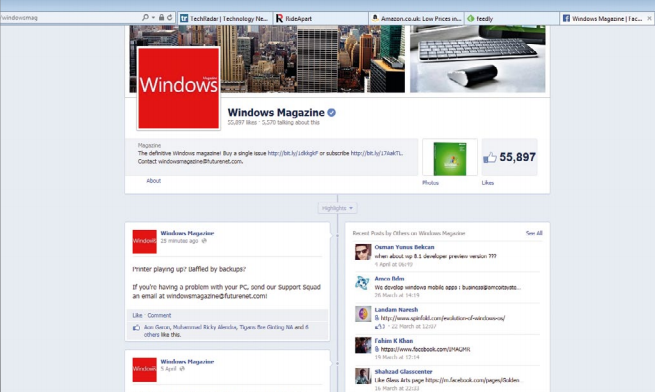 Congratulations – you’ve created a homepage that displays all your favourite sites as soon as you open Internet Explorer, no typing required. You’ll no longer have to waste precious time opening tabs and browsing to the sites that you use every day. One final word of warning, though: don’t choose too many websites as this can slow down your computer.
Congratulations – you’ve created a homepage that displays all your favourite sites as soon as you open Internet Explorer, no typing required. You’ll no longer have to waste precious time opening tabs and browsing to the sites that you use every day. One final word of warning, though: don’t choose too many websites as this can slow down your computer. 














No comments: